rank函数怎么用(ExcelRANK函数介绍)
在我们身边经常遇到给Excel里的数据排名,如给下图的表格名单排名
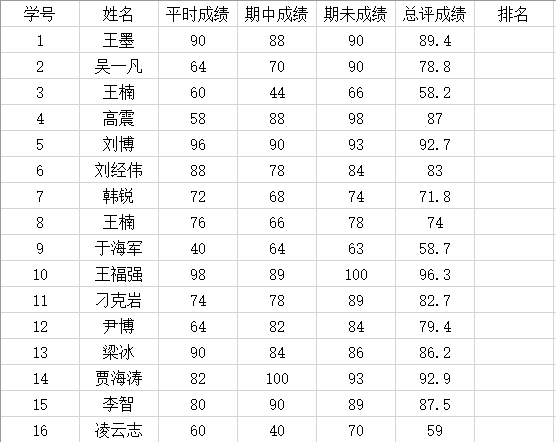
我们一般方法先给总评成绩这列从大到小排序,再给排名那列输入1、2并自动填充完,再把学号这列从小到大排序来完成排名。
今天教大家利用RANK函数轻松完成排名。
先来认识RANK函数:
RANK(number,ref,[order])

函数对话框:
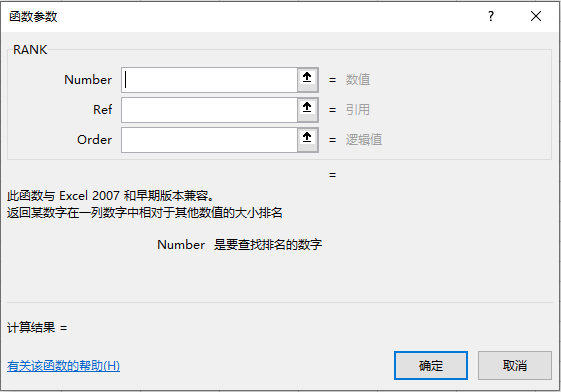
使用方法:
函数调用方法:第一步:点击要排名的那个单元格,再点击开始功能选项卡里的编辑里的自动求和下的其它函数。
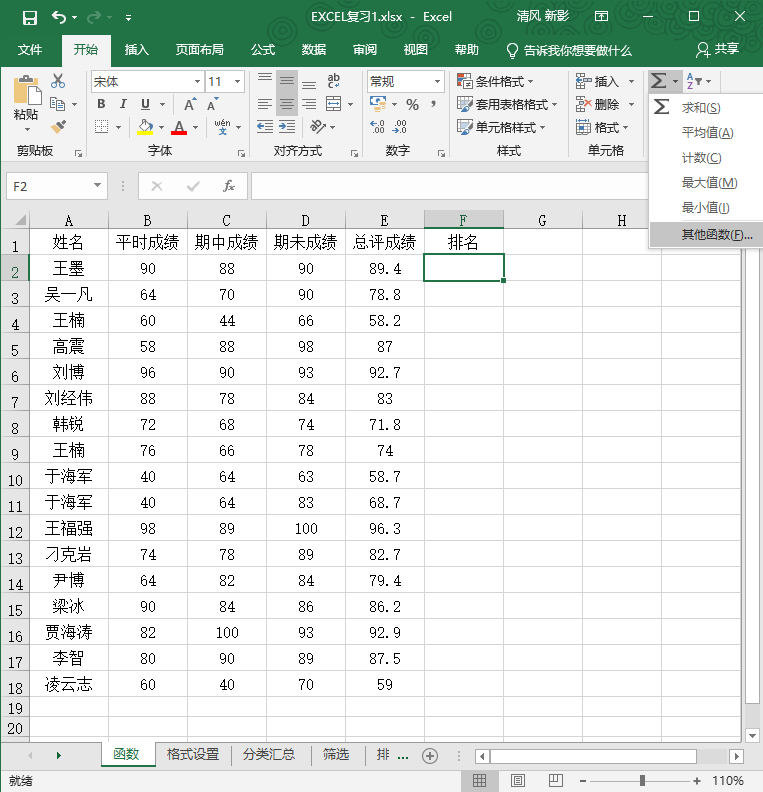
第二步:在插入函数对话框的搜索函数栏里输入rank,点击“转到”出现rank函数后点确定按钮
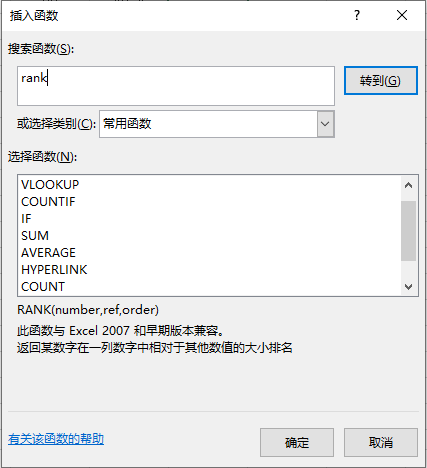
第三步:在函数参数对话框里,Number栏里输入“E2”,在Ref栏里输入"E$2:E$18",在order栏里输入0(可以不输入),并点“确定”按钮
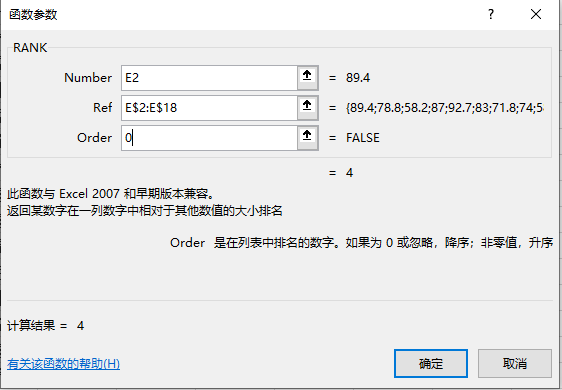
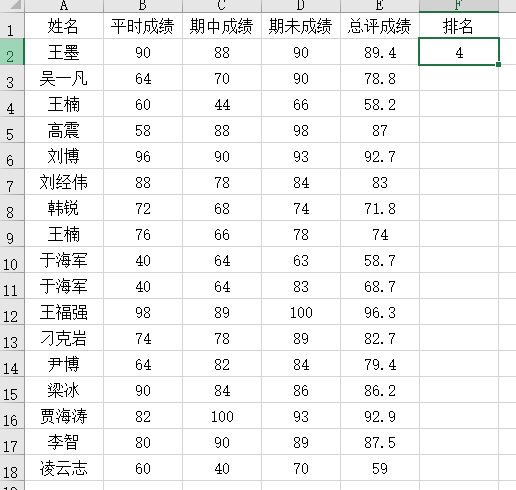
此时已经把第二行“王墨”的总评分数排名就出现了
第四步:f2到F18利用自动填充功能自动求出排名(开始功能选项卡里的编辑里的填充下的向下填充来自动填充。)
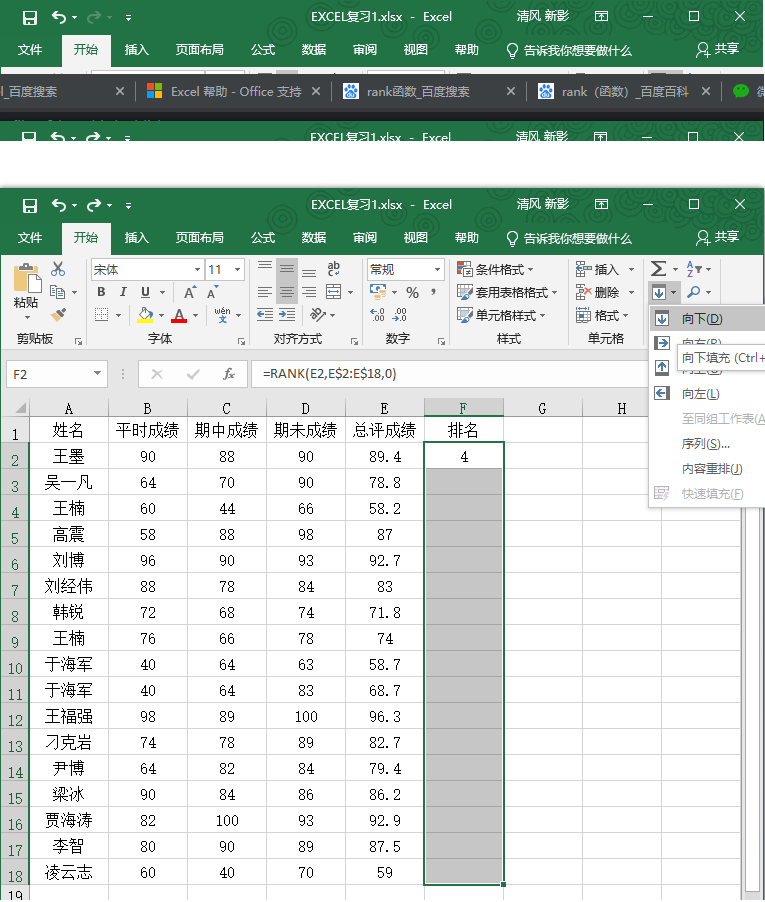
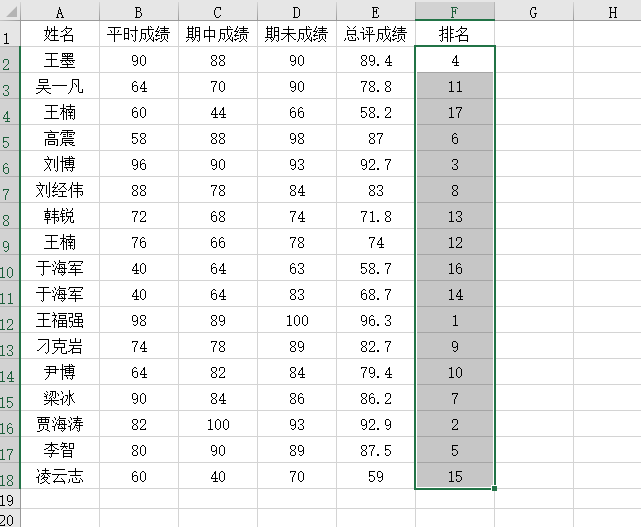
注意:为什么在Ref栏里输入"E$2:E$18"的行号里输入$,目的是E$2:E&18不会因为自动向下填而改变Ref引用的地址的行号变化。




